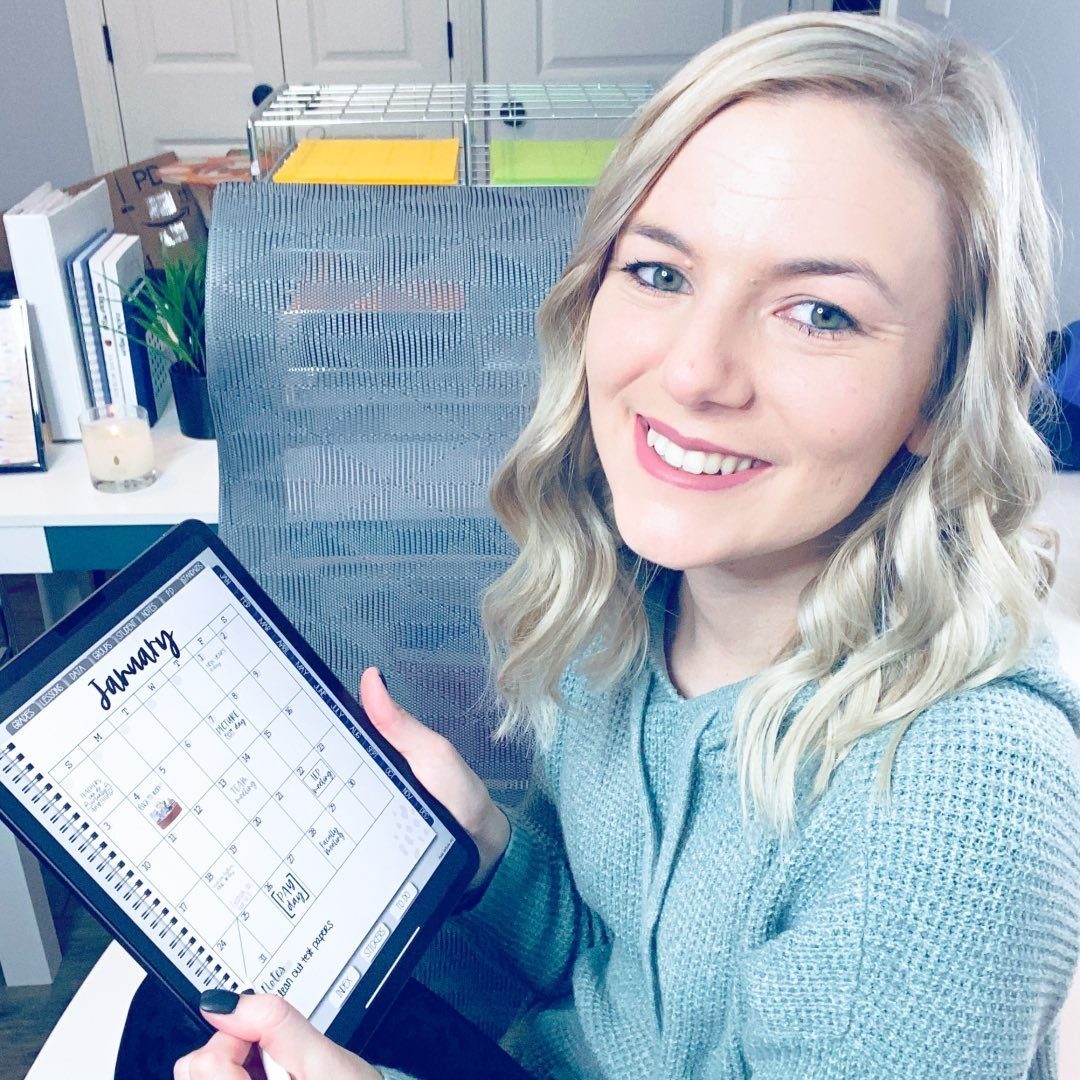The bulletin board in the background of this photo can be found here.
Are you looking for a technology app that will keep engagement and rigor at an elevated level? Look no more than Flipgrid! Using flipgrid in the upper elementary classroom is a trend that is sweeping schools across the world! I will share with you how I transformed my test review days to include using flipgrid and have my students flipping for flipgrid!
A few months ago, I attended an Educational Technology conference for my state. I have attended and presented at this conference numerous times before. Each year I leave with so many ideas! I always feel motivated to incorporate as much technology as possible.
This year I learned about Flipgrid! This website is a small community that you can create in your classroom where students can create videos! I know what you are thinking… my students, create videos?? What if they do things that are inappropriate? Using this app is all about setting high expectations and trust. You must have that conversation with your students about the internet and putting themselves on it. Of
How do I use flipgrid?

I teach 5th grade Math. I use flipgrid to have my students create “math tutorials.” So far I have used flipgrid twice in my class! The first time, I posted a problem where a student solved a problem and made an error… the students had to find the error, explain the error, explain the correct answer and how they arrived at this answer. I put a timer on the board
As my student recorded, I walked around monitoring. Each student was given a dry erase clipboard (link below) and a test divider to act as their recording studio. My students began recording right away! I expected a delay and them feeling like they did not want to be first. Let’s face it… this generation is full of children to aspire to be a famous YouTube persona! I knew every student created a noteworthy recording.
That night, from my couch, I watched the videos. I was literally in tears as I heard students explain their thinking. Students that I barely hear speak unless prompted, were correctly explaining their thinking! There are no words to explain how proud I was!
Link to my dry erase clipboards below!

Getting started with flipgrid!
Step 1: Create an account!

Step 2: Create a grid!
I like to think of my Grid as my “classroom.” This is where all of my different assignments and video topics are held! I just made one and all three of my math classes

Step 3: Create your first assignment!

For this assignment, I create a basic worksheet for students to use in their tutorial. The following worksheet was given to them. I printed two copies of the worksheet on one page. They folded the page in half. We completed the first side together so they would have all of their questions answered. When they were ready to start their video, they turned to the unanswered copy of the worksheet and began explaining in their video.
Below is how I printed two copies on one page. I designed the worksheet in Microsoft Powerpoint. To print

Step 4: Creating your first topic!

When you have created your assignment, go back to your grid and click +new topic. From here you can create your directions and select all of the setting you wish to implement in this topic.
Step 5: Share your topic with your students!

Since all of my students have
If your students do not have google log ins, another option would be to create usernames and passwords for your students. From there, they can join your grid or your topic by using the code shown!

What if I don’t teach Math?
Of
- Reading response goes digital. After your class reads an article, chapter or book have them respond to a question about their reading. Take the conversation further by having students comment on each other’s responses.
- End of year (semester) reflection. What better way to say goodbye than to have your students record a video reflecting on their learning over the course of your class? (I’m pretty sure many of these would require a box of tissues for those tear-jerker posts!)
- Advice to next year’s class. How cool is it to have a Flipgrid topic full of advice videos from your current students to show next year’s class? Check out this End of Year ReflectionHyperDoc and link a Flipgrid in the share section.
- Debate about a topic! Add a Flipgrid to the share section of this “Great Debate” HyperDoc by Rayna Freedman to get your students debating.
- Show what you know! Choice and voice are so important for getting students to share their knowledge with us.
- Reflect on a lesson or unit. Seems simple but having your students reflect on a lesson is great feedback for us as teachers. How did it go? What changes would you make? What was your favorite part? Take a look at their responses for planning next year.
- 30-second book talk challenge. Have your students share about their favorite book in 30 seconds or less. Check out this example and blog post.
- Exit tickets get a makeover. Post the question “What did you learn today?” or better yet ask your students “What did you create today?” for the students to answer before leaving class
- Reboot your standard biography report. Have students dress up as the person they are researching and record a short presentation video.
- Appreciation/Thank you card. After a field trip, on your admin’s birthday or during Teacher or Classified Staff appreciation week have your class record their own video thank you cards.
- Book Clubs. Have students record their book club conversations to hold students accountable.
- Writing Process. Have students read their writings aloud to help with peer editing.
Do you have another way to use flipgrid?? I would LOVE to hear about it!